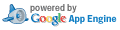
| Index: doc/simplestreams-metadata.txt |
| === modified file 'doc/simplestreams-metadata.txt' |
| --- doc/simplestreams-metadata.txt 2013-11-05 02:02:12 +0000 |
| +++ doc/simplestreams-metadata.txt 2014-02-25 04:47:53 +0000 |
| @@ -23,14 +23,14 @@ |
| 1. User supplied location (specified by tools-metadata-url or image-metadata-url config settings) |
| 2. The environment's cloud storage |
| 3. Provider specific locations (eg keystone endpoint if on Openstack) |
| -4. A web location with metadata for supported public clouds (https://streams.canonical.com) |
| +4. A web location with metadata for supported public clouds (https://streams.canonical.com/juju) |
| Metadata may be inline signed, or unsigned. We indicate a metadata file is signed by using |
| a '.sjson' extension. Each location in the path is first searched for signed metadata, and |
| if none is found, unsigned metadata is attempted before moving onto the next path location. |
| Juju ships with public keys used to validate the integrity of image and tools metadata obtained |
| -from https://streams.canonical.com. So out of the box, Juju will "Just Work" with any supported |
| +from https://streams.canonical.com/juju. So out of the box, Juju will "Just Work" with any supported |
| public cloud, using signed metadata. Setting up metadata for a private (eg Openstack) cloud requires |
| metadata to be generated using tools which ship with Juju (more below). |
| @@ -148,7 +148,7 @@ |
| juju-tools : the <path_url> value as described above in Tools Metadata Contents |
| product-streams : the <path_url> value as described above in Image Metadata Contents |
| -4. Central web location (https://streams.canonical.com) |
| +4. Central web location (https://streams.canonical.com/juju) |
| This is the default location used to search for image and tools metadata and is used if no matches |
| are found earlier in any of the above locations. No user configuration is required. |
| @@ -164,7 +164,7 @@ |
| Issue 2 means that tools need to be mirrored locally to make them accessible. |
| Juju tools exist to help with generating and validating image and tools metadata. |
| -For tools, it is often easiest to just mirror https://streams.canonical.com/tools. |
| +For tools, it is often easiest to just mirror https://streams.canonical.com/juju/tools. |
| However image metadata cannot be simply mirrored because the image ids are taken |
| from the cloud storage provider, so this need to be generated and validated using |
| the commands described below. |
| @@ -172,12 +172,25 @@ |
| The available Juju metadata tools can be seen by using the help command: |
| juju help metadata |
| -The overall workflow is: |
| -- generate image metadata |
| -- copy image metadata to somewhere in the metadata search path |
| +A summary of the overall workflow is (more detail next): |
| +- create a local directory in which to store image and tools metadata |
| +- generate image metadata to local directory |
| +- optionally download tools to local directory/tools |
| +Then either |
| +- juju bootstrap --metadata-source <local_directory> |
| +or |
| +- optionally, copy image metadata to somewhere in the metadata search path |
| - optionally, mirror tools to somewhere in the metadata search path |
| - optionally, configure tools-metadata-url and/or image-metadata-url |
| +If the bootstrap --metadata-source directory option is used, any image metadata and tools found |
| +in the specified directory will be uploaded automatically to the cloud storage for that deployment. |
| +This is useful for situations where image and tools metadata do not need to be shared amongst several |
| +users, since each Juju environment will upload its own separate copy of the required files. |
| + |
| +Using the image-metadata-url and tools-metadata-url to point to publicly accessible locations is useful |
| +when several Juju environments are to be deployed on a private cloud and the metadata should be shared. |
| + |
| 1. Image metadata |
| Generate image metadata using |
| @@ -189,15 +202,15 @@ |
| The image metadata command can be run multiple times with different regions, series, architecture, and |
| it will keep adding to the metadata files. Once all required image ids have been added, the index and product |
| -json files can be uploaded to a location in the Juju metadata search path. As per the Configuration section, |
| -this may be somewhere specified by the image-metadata-url setting or the cloud's storage etc. |
| +json files are ready to use. These can be uploaded to a location in the Juju metadata search path or the bootstrap |
| +--metadata-source option may be used. |
| Examples: |
| 1. image-metadata-url |
| - upload contents of <metadata_dir> to http://somelocation |
| - set image-metadata-url to http://somelocation/images |
| -2. Cloud storage |
| - - upload contents of <metadata_dir> directly to environment's cloud storage |
| +2. bootstrap option |
| + - juju bootstrap --metadata-source <metadata_dir> |
| To ensure that the image metadata has been generated and uploaded correctly, use the validation command to |
| ensure an image id can be discovered for a given scenario (region series, arch): |
| @@ -210,21 +223,23 @@ |
| 2. Tools metadata |
| -Generally, tools and related metadata is mirrored from https://streams.canonical.com/tools. However, |
| +Generally, tools and related metadata is mirrored from https://streams.canonical.com/juju/tools. However, |
| it is possible to manually generate metadata for a custom built tools tarball using: |
| - juju generate-tools -d <tools_dir> |
| + juju generate-tools -d <metadata_dir> |
| -where the required tools tarballs are first placed in a directory <tools_dir>/tools/releases. |
| -Then, the contents of <tools_dir> can be uploaded to a location in the Juju metadata search path. |
| -As per the Configuration section, this may be somewhere specified by the tools-metadata-url setting or |
| -the cloud's storage etc. |
| +where the required tools tarballs are first placed in a directory <metadata_dir>/tools/releases. |
| +Then, the contents of <metadata_dir> can be uploaded to a location in the Juju metadata search path or the |
| +bootstrap --metadata-source option may be used. |
| Examples: |
| 1. tools-metadata-url |
| - - upload contents of <tools_dir> to http://somelocation |
| + - upload contents of <metadata_dir> to http://somelocation |
| - set tools-metadata-url to http://somelocation/tools |
| -2. Cloud storage |
| - - upload contents of <tools_dir> directly to environment's cloud storage |
| +2. bootstrap option |
| + - juju bootstrap --metadata-source <tools_dir> |
| + |
| +Note that image and tools metadata are generally written into the same local directory and the bootstrap |
| +--metadata-source option will upload both types of metadata. |
| As with image metadata, the validation command is used to ensure tools are available for Juju to use: |
| juju metadata validate-tools |